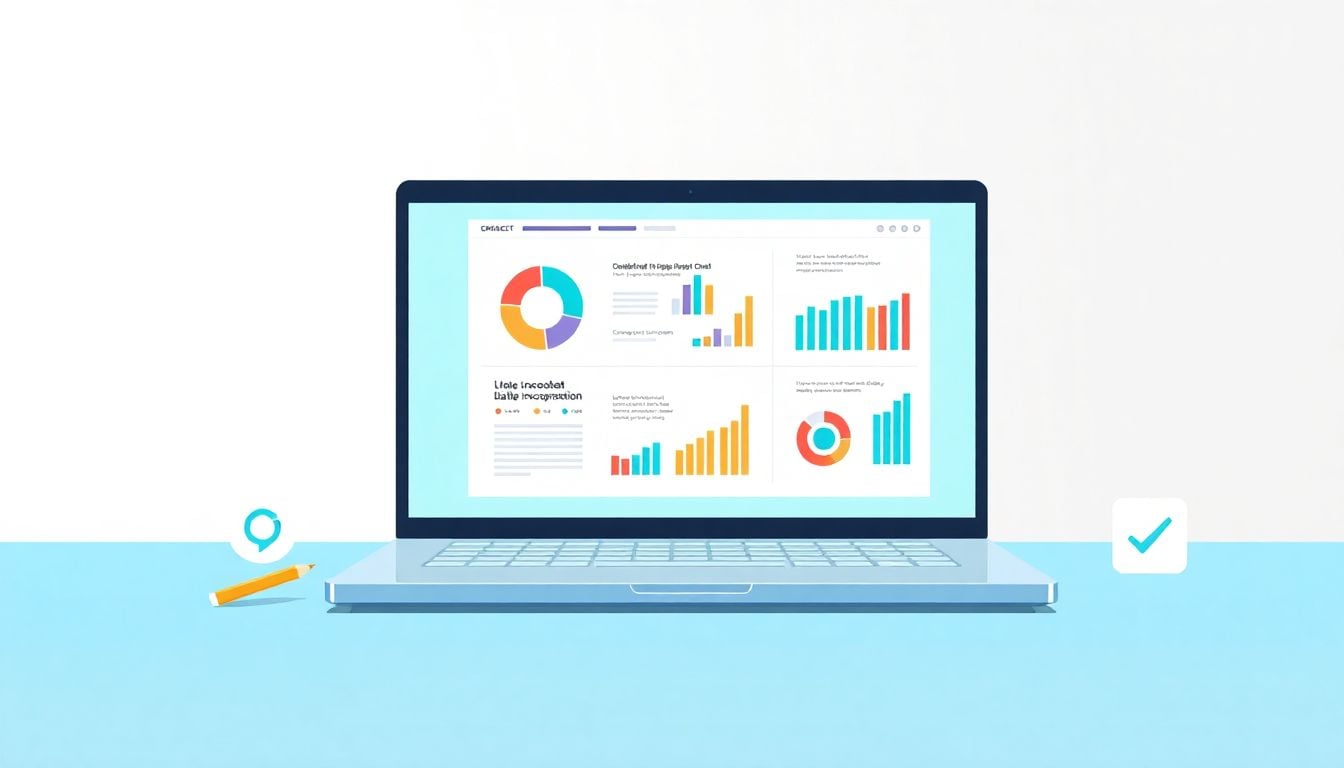Complete AI Prompt Pack
1000+ prompts • $37
Creating engaging and informative infographics can feel daunting, especially if you’re unsure where to start. The process of brainstorming, organizing, and designing content might leave you scratching your head, wondering how to make it all click. Trust me, you’re not alone in this!
But don’t worry! If you stick around, I’ll show you how using ChatGPT can streamline your infographic content planning process. You’ll discover ways to brainstorm ideas, structure your information effectively, and boost engagement with ease.
We’ll dive into practical steps, clever prompts, and valuable tips that will make your infographics shine. Plus, we’ll uncover some tools that work beautifully alongside ChatGPT to enhance your designs. Let’s get started on transforming your ideas into eye-catching visuals!
Key Takeaways
- Use ChatGPT to brainstorm ideas, structure content, and define key points for your infographics.
- Follow a systematic approach: identify your audience, choose a topic, outline key points, and refine for clarity.
- Leverage specific prompts to generate engaging content and visual ideas with ChatGPT.
- Include storytelling elements, interactive features, and compelling statistics to maximize engagement.
- Avoid common mistakes like overwhelming content and neglecting audience needs by seeking balance and clarity.
- Combine ChatGPT with design tools like Canva or collaboration platforms for effective workflow and design enhancement.
- Track performance using metrics like engagement and traffic, and collect feedback to refine future infographics.

Using ChatGPT to Create Infographic Content Plans
Creating infographic content plans with ChatGPT can significantly streamline your planning process.
By using AI to generate ideas, design outlines, and organize information, you can enhance your content strategy.
ChatGPT can help you pinpoint what to include in your infographics and how to present them effectively.
It not only saves time but can also improve creativity, giving you new angles to explore.
For example, if you’re stuck designing a complex infographic, you can let ChatGPT suggest topics or content layouts that might not have crossed your mind.
Steps to Develop an Effective Infographic Content Plan with ChatGPT
Developing an effective infographic content plan involves a systematic approach that you can easily follow with ChatGPT.
Here’s a simple step-by-step guide to get you started:
- Identify your target audience.
- Choose a specific topic or theme for your infographic.
- Use ChatGPT to brainstorm key points related to your topic.
- Generate a content outline by asking ChatGPT to organize the information logically.
- Request suggestions for catchy titles and headlines to draw viewers in.
- Compile your information and visualize your data collection with ChatGPT’s assistance.
- Review and refine your content plan for clarity and flow.
This process helps ensure your infographic is coherent, engaging, and informative.
Examples of ChatGPT Prompts for Infographic Ideas
If you’re looking for inspiration, here are some practical ChatGPT prompts you can copy and paste to generate infographic ideas:
- “Generate 10 infographic ideas on [your topic] focusing on [specific subtopic].”
- “Outline an infographic about [topic] that includes statistics, trends, and key facts.”
- “Suggest visual elements that can effectively represent [key concept].”
- “List top 5 data points that should be included in an infographic about [your topic].”
- “Provide a catchy title for an infographic on [subject].”
Using these prompts can spark creativity and help you come up with unique content that resonates with your audience.
Tips for Maximizing Infographic Engagement with ChatGPT
Creating engaging infographics is crucial for capturing your audience’s attention. Here are some tips to leverage ChatGPT for this purpose:
- Focus on storytelling—ask ChatGPT for narrative hooks that can make your infographic more relatable.
- Incorporate interactive elements—consult ChatGPT on features like QR codes or links for deeper engagement.
- Use compelling statistics; request ChatGPT to find facts that bolster your claims and grab attention.
- Ask for design advice, like color schemes and layout styles, that align with your brand identity.
- Test different versions of your infographic—ask ChatGPT for feedback on revised designs or strategies.
The more you refine your approach, the better your chances of creating compelling infographics that make an impact.

How to Organize Your Infographic Content Using ChatGPT
Organizing your infographic content is essential for clarity and impact.
ChatGPT can help you create a structured framework for your infographic that enhances readability.
Start by breaking down your main topic into subtopics and key points. You can prompt ChatGPT with, “Create an outline for an infographic about [your topic].”
Next, ask it, “What are the main categories I should include in my infographic?” This way, you can organize your information into logical sections.
Consider using a mind-mapping approach. Request ChatGPT to “Suggest a mind map structure for [your topic],” which will visually help you see connections between ideas.
Don’t forget to prioritize your content. Use prompts like, “List key points by importance for an infographic on [topic].” This ensures your audience grasps the most crucial information first.
Lastly, refine your organization by asking for a flowchart suggestion. Try “Generate a flowchart for the information in my infographic content.” This extra step can clarify how each piece of information relates to the overall narrative.
Common Mistakes to Avoid When Using ChatGPT for Infographics
While ChatGPT is a powerful tool for infographic development, it’s crucial to avoid common pitfalls.
One major mistake is neglecting audience needs. A useful prompt is, “How can I tailor my infographic for [specific audience]?” This ensures your content resonates with viewers.
Another frequent error is not fact-checking the information provided by ChatGPT. Always ask, “Verify the accuracy of these statistics for [topic].” This step increases your infographic’s credibility.
Overloading your infographic with content can dilute its effectiveness. A helpful prompt is, “Suggest a concise version of this content for an infographic about [subject].”
Additionally, pay attention to design. Requesting, “What are common design mistakes in infographics?” can help you avoid visual pitfalls.
Lastly, remember to engage with your audience. Ask, “How can I incorporate interactive elements to encourage viewer interaction?” This enhances user engagement.
Tools to Combine with ChatGPT for Enhanced Infographic Design
Enhancing your infographic design can be easily achieved by using ChatGPT alongside various tools.
For visual design, platforms like Canva and Adobe Spark are excellent. You can prompt ChatGPT with, “Suggest features to use in Canva for my infographic on [topic].”
For data visualization, consider tools like Piktochart or Infogram. Use prompts like, “What should I include in a data visualization for an infographic on [your topic]?” This helps in effectively presenting information.
Collaboration tools like Google Docs or Trello can be beneficial for team projects. Ask ChatGPT, “How can I organize my infographic workflow in Trello?” for streamlined task management.
Don’t overlook feedback platforms. Prompts like, “What are great tools for gathering feedback on my infographic?” can lead you to resources like UserTesting or SurveyMonkey.
Finally, explore social media analytics tools like Buffer or Hootsuite to gauge engagement. Request, “How can I track the performance of my infographic on social media?” This adds value to your overall strategy.
How to Measure the Success of Your Infographic Content Plans
Measuring the success of your infographic is crucial to refining your content strategy.
Start by establishing clear KPIs. Ask ChatGPT, “What key performance indicators should I track for my infographic?” This gives you a focused approach to analysis.
Examine engagement metrics like shares, comments, and views across social media platforms. You could prompt, “How can I analyze social media engagement for my infographic?”
Tools like Google Analytics can help track website traffic originating from your infographics. Try using, “How can I set up Google Analytics to monitor my infographic traffic?”
Consider analyzing conversion rates as well. A useful prompt would be, “What metrics indicate successful conversions from an infographic?”
Finally, gather qualitative feedback. Request ChatGPT to “Suggest ways to collect audience feedback on my infographic’s effectiveness.” This can help in understanding viewer perceptions and improving future content.

Tools to Combine with ChatGPT for Enhanced Infographic Design
To take your infographic to the next level, pairing ChatGPT with the right tools is essential.
Start with graphic design platforms like Canva or Adobe Illustrator. You can prompt ChatGPT with, “What Canva templates work best for showcasing data in infographics?”
Data visualization tools like Tableau or Piktochart can help in making your numbers look appealing. Ask ChatGPT, “How to visualize complex data in an infographic using Piktochart?”
For collaboration, tools like Google Drive and Slack can keep your team connected. You might say, “Suggest a workflow for infographic creation using Google Drive.”
Consider feedback and survey tools like Typeform or SurveyMonkey to gather audience input. Prompt with, “What are the best questions for obtaining feedback on my infographic?”
Finally, social media scheduling tools like Buffer or Hootsuite can help manage your infographic distribution. Use a prompt like, “How can I integrate my infographic into a social media campaign with Buffer?”
How to Measure the Success of Your Infographic Content Plans
To determine whether your infographic is hitting the mark, measuring its success with specific metrics is key.
Start by identifying your Key Performance Indicators (KPIs). You might ask ChatGPT, “What KPIs should I track to measure the effectiveness of my infographic?”
Next, focus on metrics like engagement rates, shares, and comments on social media. A good prompt would be, “How to analyze social media engagement for my infographic on Instagram?”
Website traffic is another critical metric, so make sure to use Google Analytics. Prompt with, “How do I set up Google Analytics to track traffic from my infographics?”
Don’t overlook conversion rates, especially if your infographic has a call to action. Ask ChatGPT, “What does a successful conversion look like for an infographic post?”
Finally, collecting qualitative feedback can provide rich insights. You might prompt, “What are effective ways to solicit audience feedback on my infographic?”
FAQs
Utilize targeted prompts that specify your topic and audience to generate creative infographic concepts. For example, ask ChatGPT for “infographic ideas on healthy eating for college students” to receive relevant suggestions.
Common mistakes include providing vague prompts, neglecting audience considerations, and failing to iterate on the generated content. Be specific in your requests and refine the output for better results.
Measure success by tracking engagement metrics such as shares, likes, and comments. Use analytics tools to evaluate traffic sources and audience interactions to continually improve your content strategy.
Consider using design tools like Canva or Adobe Spark alongside ChatGPT. These platforms allow you to easily implement the ideas generated by ChatGPT into visually appealing infographics.
Last updated: April 3, 2025